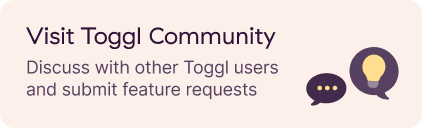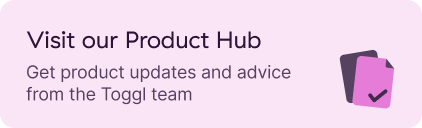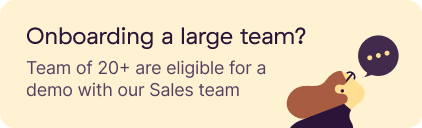Features
Detailed explanations of how to use all the powerful tools and functionalities.
Time Tracking
Data & Team Management
- Project templates
- Managing organization and workspace members
- Overview of Timesheet Approvals
- Managing Clients
- Adding and Managing Labor Costs
- Managing Projects
- Recurring Projects
- Required fields for time entries
- How do I submit my Timesheets for Approval?
- Add time for team
- Project time estimates
- Tags
- Fixed Fee Projects
- What do the different Timesheet Statuses mean?
- Locking time entries
- Alerts
- How do I review my Team's Timesheets?
- How can I set up Timesheet Approvals for my Team?
- Audit Log
- Historical Billable Rates
- Creating Projects
- Tasks
- Introduction to the Admin Console
- Access rights and privileges
- Managing workspace settings
- Billable rates
- Editing team member profiles
- Time tracking reminders
- Multi-Layer Approval flow
Analyzing Time & Reporting
- Using Filters in Toggl Track Reports
- Detailed report
- Global Report Settings
- Project Dashboard
- Saving, Sharing and Scheduling Reports
- Workload Report
- Selecting a Date Range
- Profitability Report
- How to build Insights charts in Reports
- Creating Invoices in Toggl Track
- Summary Report
- Rounding
- Time audits
- Why don't my Summary Report's billable amounts match the total? | Toggl Track Knowledge Base
- Building Custom Reports with My Reports