How can I set up Timesheet Approvals for my Team?
Learn how to enable Timesheet Approvals for your team.
Organizations on our Premium and Enterprise plans can enable Timesheet Approvals for their team. Timesheets are grouped time entries for a specific period that must be submitted for approval. Once approved, they are locked from further editing.
This feature is only available on the Premium or Enterprise plan.
To enable and manage Timesheet Approval Settings, head to Approvals > Click the Settings cog in the top-right corner or go here.
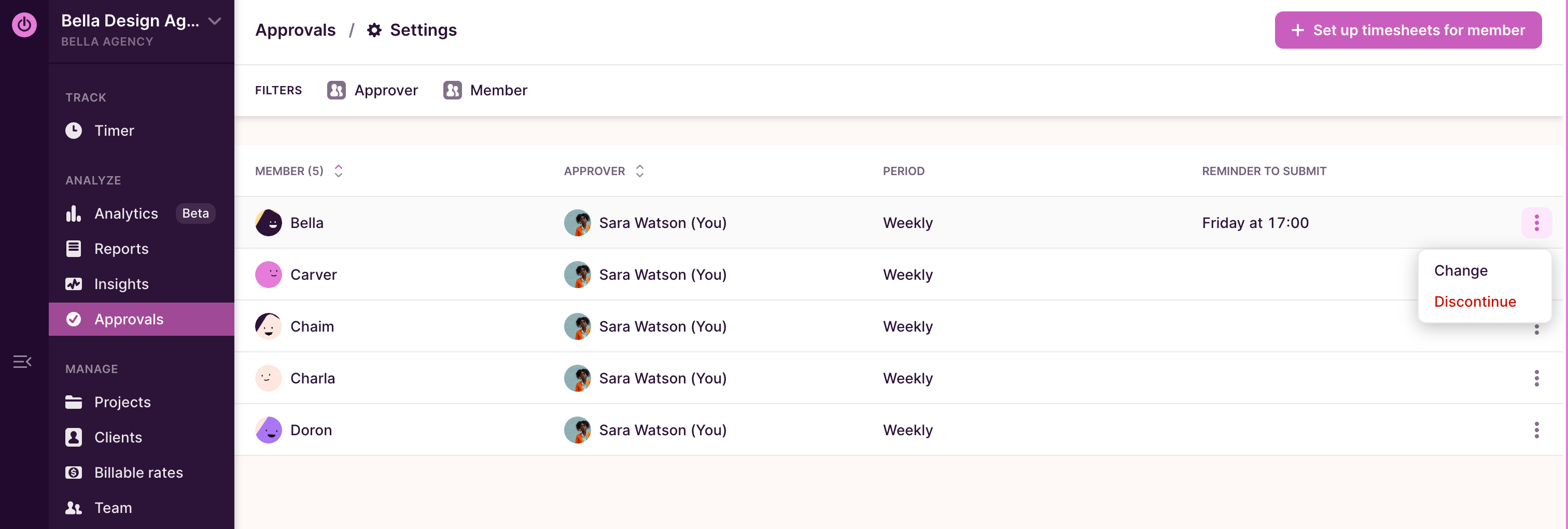
Here you can:
-
Enable timesheet approvals for members
-
View a list of existing timesheet approvals
-
Filter existing settings by Approver and Member
-
Sort the list by Member and Approver
-
Review the period set for these approvals
-
See the reminder set for the user
-
Use the 3-dot control to Change the setting (you can adjust the Approver and the Reminder here) or delete the approval.
To delete a timesheet approval setup, all timesheets under it need to be unsubmitted first.
Enabling Timesheet Approvals
Click the "Setup Timesheets for Members" button in the top-right corner.

This will open a popup where you can set up timesheets for team members.

You can:
-
Choose Member(s) (active or invited) you want to enable timesheet approvals for
-
Choose the desired Workspace Admins who will be approving these Timesheets OR the desired Group of users who will be making the approvals.
-
You are also able to create Self Approving timesheets with the same Approver. -
You are able to assign Non-Admin users as an Approver.
-
-
Choose the period (currently, we only support Weekly)
-
Choose the first date that you want to approve timesheets from.
-
Set up reminders for your team members by picking a day and time (based on their profile timezone) for the reminder.
Please note, reminders will be sent during the specified days of the following week if they are for the first three days in the period
Once you're happy with your settings, click "Set up Timesheet(s)."
Enabling Multi-layer Timesheet Approvals
You can:
- Choose Member(s) (active or invited) you want to enable timesheet approvals for
- Choose the desired Workspace User(s) who will be approving these Timesheets OR the desired Group of users who will be making the approvals. This will apply to the first layer of approvals.
You are also able to create Self Approving timesheets with the same Approver.You are able to assign Non-Admin users as an Approver.
- Click Add approver level
- Choose the desired Workspace user(s) who will be approving these Timesheets OR the desired Group of users who will be making the approvals. This will apply to the second layer of approvals.
- You are also able to select the same User(s) or Group(s) as in the first Layer.
- Choose the period (currently, we only support Weekly)
- Choose the first date that you want to approve timesheets from.
- Set up reminders for your team members by picking a day and time (based on their profile timezone) for the reminder.
Can I setup work hours for my team members?
In order to make the most of Approvals, setup Work Hours for each user on the Organization > Members tab (after filtering for the chosen workspace).

Users who have work hours set up, can see the % percentage of weekly time tracked, against those work hours, on their Timer Page.
