Recurring Projects
Learn how to set repeating estimates for your projects.
Projects can have their "Project Time Estimate" and "Task Time Estimates" reset based on the schedule of your choice with Recurring Projects.
This is a Starter plan feature.
How to set up a Recurrence
Recurrences can be set up while creating a new project or editing an existing one. Enable the switch next to Recurring and under it choose the recurring period and date when you wish to start the recurrences from. If you set a Project End Date, the recurrences will end on that date automatically.
You can select a recurring period that is Weekly, Biweekly (2 weeks), Monthly, Quarterly (3-months), or Yearly.
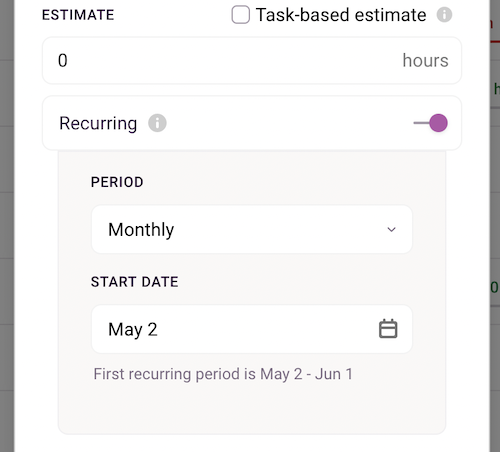
Viewing Recurrences
On the Projects page, Projects with recurrences will be shown with a recurring icon next to them.
Reporting
The Tasks and Dashboard tab inside the Project will show you data from the current period by default, but you can scroll to see previous periods as well using the date selector at the top. The Project List and Tasks tab will still only show you data from the current period.
You can always view combined data from across periods under Reports.
Please note:
-
Recurrences do not create a new instance of the same project, it simply resets the estimates or fixed fee based on the schedule.
-
The Alerts feature will work with recurrences, and the email notification will mention that the alert is for a recurring project.