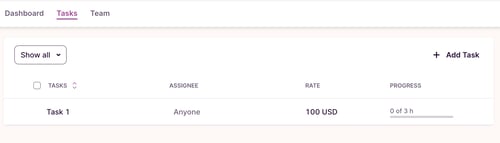Tasks
Tasks can be created in projects to help categorize time usage. Learn more about creating and managing them.
The main purpose of Tasks is to provide an extra level of hierarchy within Projects. In other words, think of them as a sub-project. Similar to projects, tasks can be allocated to a specific team member.
Tasks are a Starter plan feature. Tasks can only be created by an Admin or Project Manager, not regular users.
Creating and editing Tasks
-
Open the project under which you want to create tasks. Click on Tasks tab
-
Click on "+ Add task" to create a new task and you will be able to add a Task Name, Assignee, Billable rate and Time Estimate inline.
Open the project under which you want to create tasks. Click on Tasks tab
Click on "+ Add task" to create a new task and you will be able to add a Task Name, Assignee, Billable rate and Time Estimate inline.

To edit a Task, click on the relevant field and insert your change.
From the Tasks tab, you can also:
-
Assign tasks to certain members of the current project’s team, or assign it to "Anyone" if you want everyone to be able to track time to it.
-
Add a billable rate for the Task (billable projects only)
-
Set Time Estimates for Tasks and review the progress of each visually.
-
Mark Tasks as done / as active.
-
Delete Tasks.
-
Edit multiple Tasks at once by using Bulk edit

Done and Active tasks
-
To hide completed Tasks from the project list on your Timer page you can mark a Task as done.
-
Entries recorded under your Done Task will still be available in Reports.
-
Tasks can be reactivated by marking them Active.
Adding time to tasks
Search for the task name from the "Project" field when creating time entries. If you have multiple tasks with the same name listed under different projects, they'll be grouped accordingly.
What happens to tasks if I cancel my subscription?
-
Time entries created under tasks will remain, however, the task label will be invisible. In other words, tasks-related data won't be deleted, just hidden from view.
-
If you renew your subscription, task names will be displayed again.
Important Notes:
-
Deleting a task does not delete the time entries logged to it. They can still be found by using the "without task" filter in reports.
-
Assigning a Project user will limit access to the Task to only that user. When "Anyone" is selected, all Project users can add Time entries to the Task.
-
When you assign a task to a time entry, you can view that time in Reports by filtering for the Task or Project.
-
Only Admin users can create tasks on Public projects.
-
We currently do not support notifying users when a task is assigned to them.