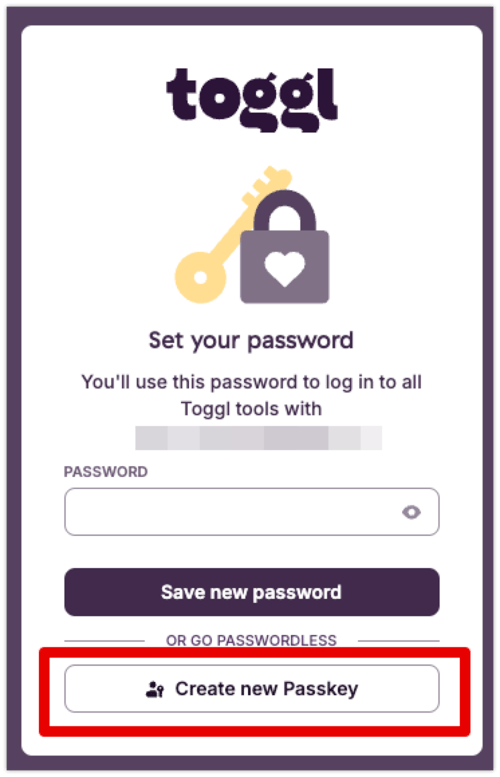How to set up and log in with a Passkey?
Information about Passkeys and instructions on their setup and logging in
What are Passkeys?
Passkeys let you authenticate without having to enter an email and password. Instead, you approve your login with the same biometric or PIN or on-device password that you use to unlock your device (phone, computer, or security key). Passkey authentication is also available via your password management extensions like 1password.
Why should I use passkeys?
Compared to using passwords, passkeys are:
-
More secure
-
they use a special key on your device, accessible only to you.
-
they are resistant to phishing and can't be stolen
-
-
Easier and faster
-
no need to remember passwords
-
no need to type in emails when logging in
-
Read more about passkeys here.
Signing up using a Passkey
You can use a Passkey to sign up without a password. This is how:
-
Enter your email address on the signup page and click 'Sign up for free'
-
You will receive a verification code in your email. After you have entered it in the dialogue that follows, a screen to enter your password opens
-
Instead of setting up a password, click Create new Passkey from the bottom, and follow the instructions that come up
Logging in with a Passkey
On the login page, simply click the Passkey button, and authenticate with whatever passkey you set up. You don't need to enter an email anymore.
Enabling Passkey sign-in for an existing account
-
Open your Profile page
-
Click on Account Settings
- Scroll to Additional login options and click 'Enable' where you see Passkey sign-in
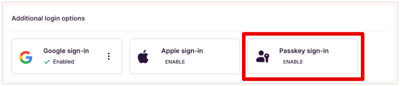
- Follow the instructions that come up
Disabling Passkey sign-in
When a passkey is enabled, you will see three dots on the right side of the Passkey button. Click on that to disable Passkey sign-in.
How do I log after I've disabled Passkey login?
You now have three options:
-
Use Google sign-in
-
Use Apple sign-in
-
Use email and password login
-
If you signed up with a password to begin with, you can just continue using that same password
-
If you signed up without a password, you will be prompted to create one.
-
If you end up not doing so, you still have two options:
-
Click Set password from the bottom of the Account Settings page to create one.
-
Click here to send a password reset link to your email and follow the instructions from there.
-
-
Troubleshooting FAQ
Using Bitwarden
There is currently a known issue on Bitwarden's end that you can follow here. If you want to disable Bitwarden from managing your passkeys in Toggl you should use the domain for Bitwarden's "excluded list" setting.