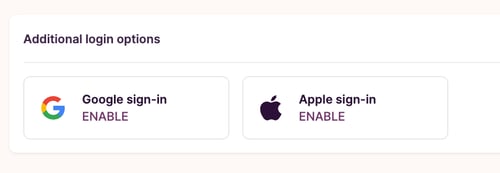How to log in with Google?
Instructions on setting up Google sign-in. Includes troubleshooting steps for Google sign-in problems
Toggl Track allows you to use third-party OAuth services such as Google sign in to authenticate with the service. Logging in with Google can be achieved in three different ways:
-
By signing up with Google. This option is available on the Sign Up page.
-
By manually enabling Google sign-in when already using Toggl Track with a regular account. Instructions for activating the feature are available below.
-
By using the "Log in with Google" option on the Login page while already using Toggl Track with a regular account. Please note that this will only work if the email address of the Google account you're currently using matches the email address in your Toggl Track profile.
Enabling Google sign in
-
Open the Profile page.
-
Click on Account Settings
-
Enable Google login on the Toggl Account Settings screen
If Google sign-in is enabled and not working correctly...
-
Reset the password using the password reset page. Open this article for detailed instructions.
-
Once you log in, open the Profile page, click on Account Settings > disable and enable the login option.
Turning off Google sign in
-
Open the Profile page > Click on Account Settings
-
Scroll to the Google sign-in section and switch the setting off.
When you run into "403 app_not_configured" during login or signup.
Make sure you’re signed in with the correct Google account.
-
Log out of any other Google accounts you don’t want to use with Toggl, then try again.
-
Alternatively, open Toggl in a separate browser profile where you’re only signed in with the Google account you want to connect.