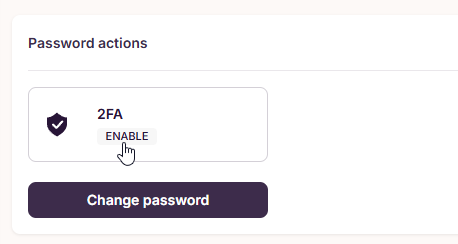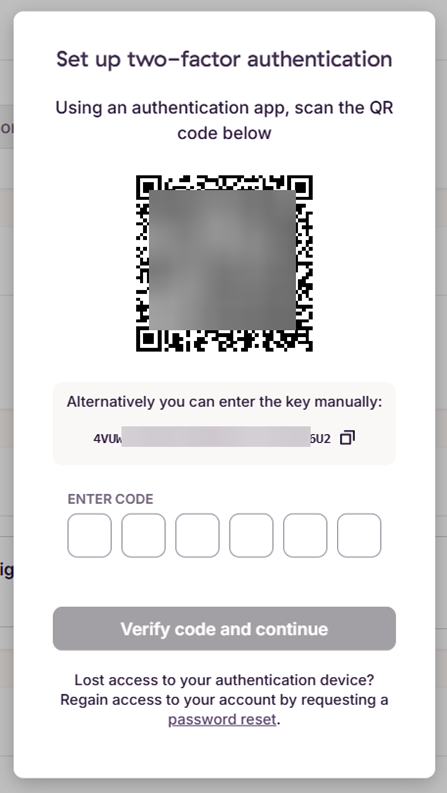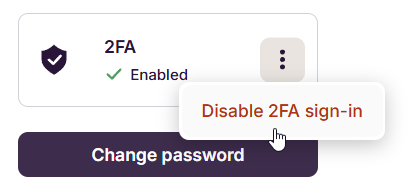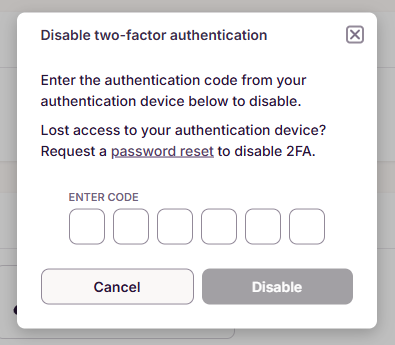How to set up 2FA / Two Factor Authentication
Instructions on setting up 2FA for extra security. Includes troubleshooting steps in case you have lost access.
Toggl allows you to enable 2FA with the app or device of your choice, on password-based accounts. Accounts where you login with Single Sign On (SSO), Google sign-on, Apple sign-on, or Passkeys, will not be prompted for 2FA.
Enabling 2FA
-
Open the Profile page.
-
Click on Account Settings
-
Enable 2FA on the Toggl Account Settings screen, under the Password actions section
-
Scan the QR code with an authenticator app, or set it up in your Password Manager by copying the key displayed into your password manager's 2FA section.
-
Click "Verify code and continue"
-
And you will see a success message
Popular authenticator apps & password managers
Below are some of the popular apps you could use as your authentication device or app, to scan the QR code above and setup your 2FA. Note: Some password managers refer to this form of 2FA as "TOTP (time-based one-time passcode)", which is the version we use.
Turning off 2FA
-
Open the Profile page > Click on Account Settings
-
Scroll to the 2FA section under "Password actions"
-
Click the 3-dot menu
-
Click "Disable 2FA sign-in"
-
You will be prompted for your 2FA code to disable two factor authentication
Frequently asked questions
Help I lost my 2FA device
You can disable 2FA in your account by resetting your password.
-
Go to the password reset page and follow the flow. Open this article for detailed instructions.
-
Once your password has been reset, 2FA will have been disabled.
-
You can then re-enable it with your new 2FA authentication app or device
I am not being prompted for 2FA upon login
If your account utilises Single Sign On (SSO), Google sign-on, Apple sign-on, or Passkeys, you will not be prompted for 2FA when using those login methods -- even if it has been enabled. It only applies when you login with your password.
Can I enforce 2FA for all users in my workspace / organization?
Yes, just go to the admin console and enable the option "Enforce 2FA".

Note: This will only take effect for members using email and password as their login method and will be enforced the next time they log in.