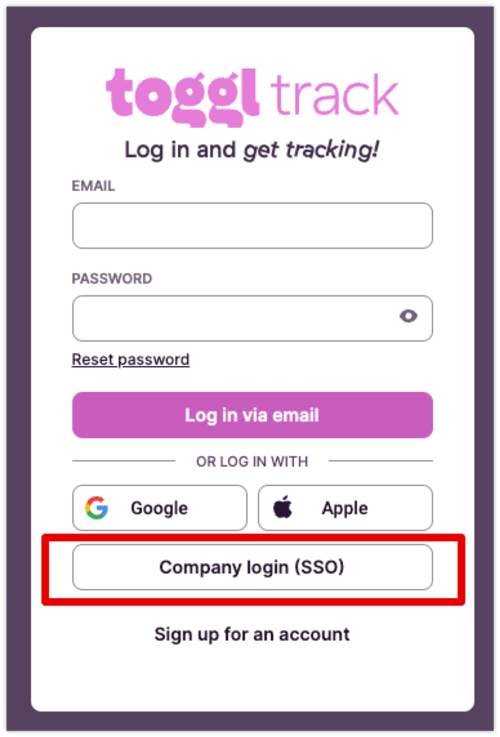How do I log into Track with SSO?
Learn how to use SSO to log in to Toggl Track.
Admins of organizations on Premium & Enterprise plans can set up single sign-on for their teams.
Once an SSO profile has been approved and enabled, this is how you can log in:
-
Go to Toggl Track login page
-
Click ‘Company login (SSO)’
-
Enter your (company) email address and click ‘Continue’
-
You will be directed to your identity provider. Go through the required authentication flow. Once you’ve completed that, you will be directed back to Toggl Track, logged in.