Toggl Track Timer for WatchOS
Use the Toggl Track Apple Watch app to track time from your wrist. Available from the Watch App Store.
The Toggl Track WatchOS app is built for WatchOS 6 and up. The Watch app requires Toggl Track Timer for iOS to run.
Installing the app
-
Open the App Store app on your iPhone and install the Toggl Track iOS app (if you haven't already).
-
Open the Watch app on your iPhone.
-
Under the "Available apps" section, hit "Install" next to Toggl Track.
-
Open the Toggl Track app on your watch. No additional login is required.
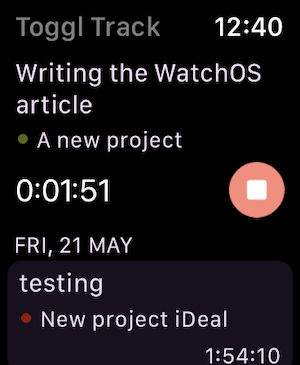
Available features/actions
Due to various limitations of the device, the actions you can perform on the watch are limited to the most basic ones. Editing and starting new entries isn't possible with the Watch app.
Continue a time entry
To perform this action swipe left-to-right from the main Timer screen or tap on an entry and then tap the green "Continue" button.
Delete a time entry
To delete, either swipe right-to-left from the main Timer screen or tap on an entry and then tap the trashcan icon.
Stop a time entry
When a time entry is running it will appear at the very top of the Timer screen. To stop it simply tap on the red stop button.
To induce syncing, use the iOS app. Manually syncing (pulling down to refresh) in the iOS app should immediately update the Watch app, as well.
You will also receive pomodoro notifications on your Apple Watch if you have the feature enabled in the iOS app.
Complications
The Toggl Track WatchOS app has a simple complication that shows the duration of the running timer. When the timer is stopped, it serves as a link to the Watch app. The name of the complication is Toggl Track Watch > Running Time Entry.
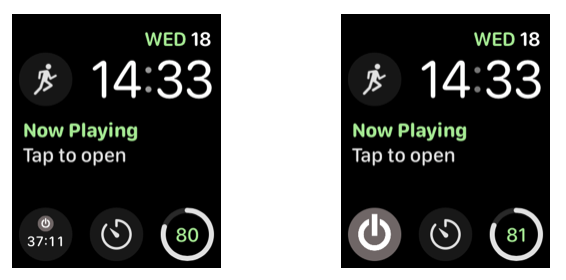
Uninstalling the app
-
Open the Watch app on your iPhone.
-
Tap on Toggl Track inside the "Installed on Apple Watch" section.
-
Tap on "Toggl Track Watch".
-
Uncheck the "Show app on Apple Watch" option.