Slack Integration
Easily track your work hours directly from Slack! Learn how to set up the Toggl + Slack integration, connect accounts, use slash commands like /toggl start, and link channels to projects for effortless time tracking.
Fit time tracking into your workflow by tracking time from Slack. With the Toggl + Slack integration, you can:
-
Start tracking time — use
/toggl startin any channel to start a timer. -
Log time entries — use
/toggl trackto add time entries manually. -
Quickly see how much time you’ve tracked — use
/toggl timesheet -
Link channels to projects to save clicks later — time tracked in that channel will automatically go to the right project.
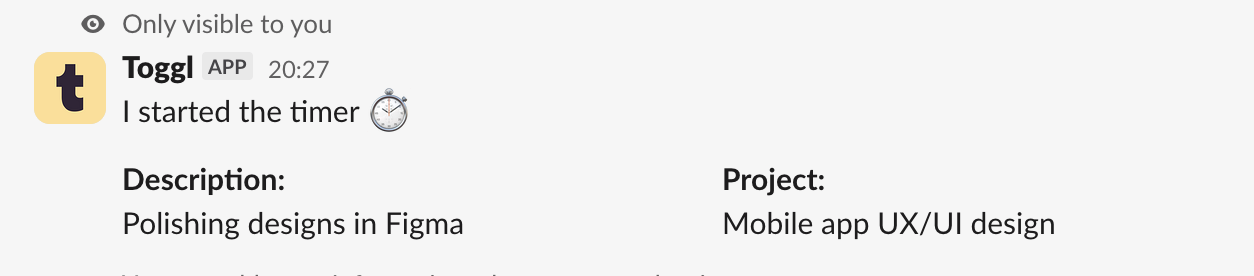
Set up the integration
Before you can use the Slack integration, you need to connect your Toggl organization to your Slack workspace.
You must be a Toggl organization admin to connect the integration.
1. Click on the “Integrations” tab in Track sidebar
2. Find the Slack integration
3. Click “Get started” to open the admin console
4. In the admin console, click “Connect Toggl to Slack”
5. You’ll be asked to give permissions to connect Toggl to Slack
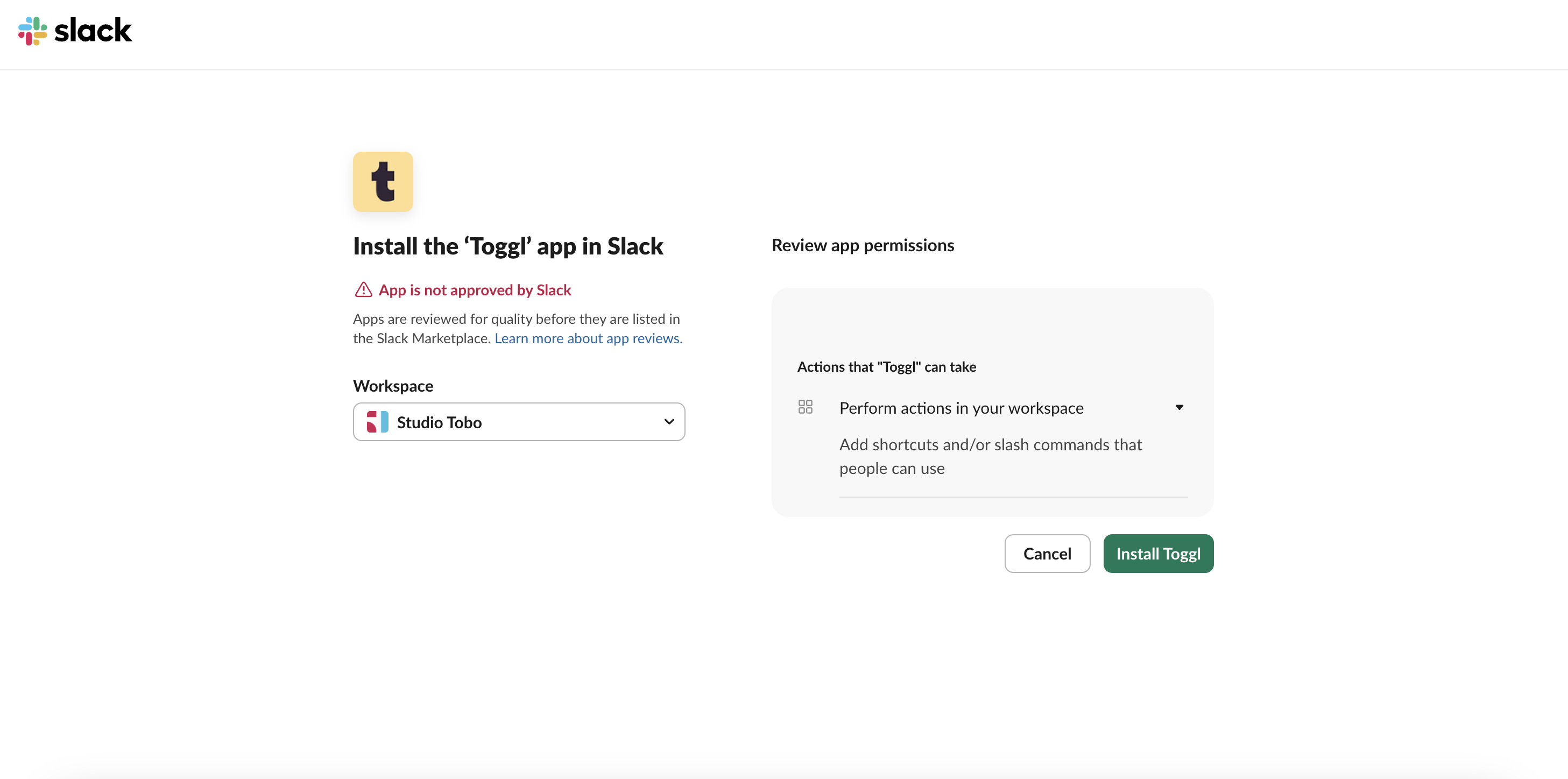
Toggl is in the process of having the app approved by Slack Marketplace, but till it is, you will see "App is not approved by Slack" message.
You’ll see a confirmation message once the connection is successful. You can now open Slack and try /toggl help to see the list of commands.
Connect your Toggl account to Slack
Once Toggl is installed in your Slack workspace, any team member can connect their Toggl account.
If a team member wants to use the Slack integration, they need to connect their own Toggl account.
To connect your account:
1. Type /toggl start
2. Click the “Connect” button
3. Sign into your Toggl account
4. Go back to Slack
5. You are ready to track time from Slack
You’ll see a confirmation message once the connection is successful.
Slash commands
You can use these slash commands in any channel in your workspace.
|
Command |
Description |
|
|
Start a timer. |
|
|
Start a timer with the description “Website redesign”. |
|
|
Stop your active timer. You can add a description, project, client and tags. |
|
|
Track time for a specific date and time. You can also add a description, project, client and tags. |
|
|
Link a Slack channel to a Toggl project (and client). All time tracked from that channel will automatically be assigned to the project. |
|
|
View your timesheets. |
|
|
Get help with the Slack integration. |
Connect to a workspace
The first time you track time, you will be asked which workspace you want to use. Going forward time will be tracked to that workspace automatically. You can change this setting at any time from the app homepage. Note that this setting only impacts your user.
Link channels to projects
To save time, you can link Slack channels to Toggl projects:
1. Navigate to the channel you want to connect
2. Type /toggl connect
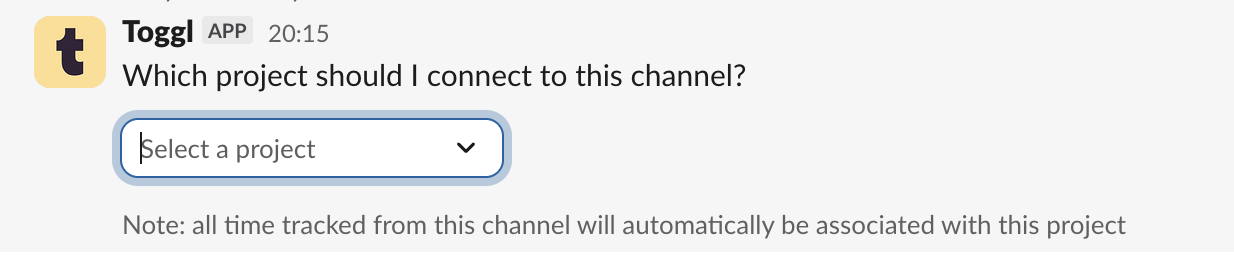
3. Choose the project (and client) from the dropdown menu
4. The channel will be connected to the project in Track
Now, any time a team member starts a timer in that channel, the time entry will automatically be assigned to that project.
Have feedback on the beta?
We’d love your feedback on the Slack integration – it helps us make time tracking even easier! You can share your feedback here.
If you need help or would like to join the beta, please contact our support team.