Using Filters in Toggl Track Reports
How report filters work in Toggl Track Reports.
Report filters give you enhanced control over your dashboards and charts by allowing flexible filtering options, helping you extract deeper insights from large datasets. Whether you're dealing with basic or complex reporting needs, the new filters provide a more detailed and customizable approach to how data is organized and displayed—ensuring you get the most relevant results.
Filter Properties
You can filter reports by the following properties:
-
Member
-
Member Group
-
Client
-
Project
-
Task (paid feature)
-
Tag
-
Description
-
Start Date
-
End Date
-
Currency (paid feature, if the workspace uses more than one currency)
-
Billable status (paid feature)
-
Billable Rate (paid feature)
-
Duration (Premium plan feature)
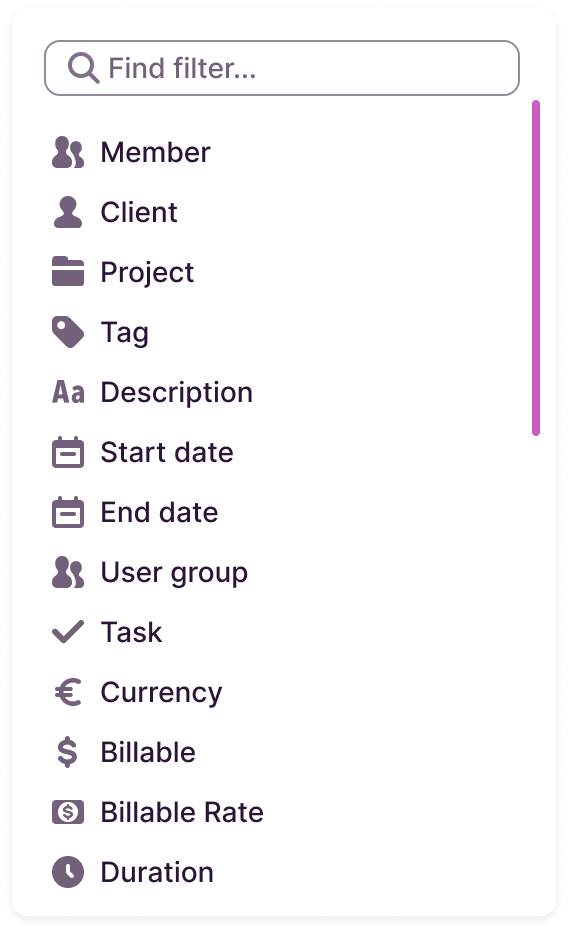
Applying Filter Conditions
When setting filters, you can apply multiple conditions to tailor your results. These conditions include:
-
Is
-
Is empty
-
Is not (Starter feature)
-
Is not empty (Premium feature)
-
Contains ((Premium feature)
-
Does not contain (Premium feature)
-
Starts with (Premium feature)
-
Ends with (Premium feature)
-
Greater than (Premium feature)
-
Less than (Premium feature)
-
Greater than or equal to (Premium feature)
-
Less than or equal to (Premium feature)
-
Is between (Premium feature)
-
Is not between (Premium feature)
-
Is on
-
Is not on (paid feature)
-
Is after (Premium feature)
-
Is not after (Premium feature)
-
Is before (Premium feature)
-
Is not before (Premium feature)
-1-1.png?width=500&height=515&name=image+(1)-1-1.png)
-2.png?width=500&height=419&name=image+(2)-2.png)
-2.png?width=500&height=419&name=image+(3)-2.png)
Note: Some of these conditions may only apply to specific properties.
Combining Filters with "AND/OR" Logic
These new filters allow you to combine conditions using either the AND or OR operators:
-
AND: Filters will return results that match ALL the specified conditions
-
OR: Filters will return results that match ANY of the specified conditions.

For example, in this chart:
-1-1.png?width=500&height=82&name=image+(5)-1-1.png)
The data will displace all time entries for the project "A nice project" that are also assigned for the task "Calls". In contrast, this chart:
-1-1.png?width=500&height=77&name=image+(6)-1-1.png)
Will display time entries for either the project "A nice project" or "A big event".
Using Filter Groups for Complex Combinations
You can create filter groups when you need to combine filters with different operators. This lets you mix AND and OR logic for more advanced combinations.
If you already have a filter logic using OR, when you add another filter using the AND operator, that will automatically create a filter group. For example:

-2-1.png?width=500&height=65&name=image+(1)-2-1.png)
The chart will display time entries that are either assigned to "A nice project" or "A big event" and tagged as "Billed."
Advanced Operator Customization
By clicking on the operator between filter groups and on “Merge Filters”, you can merge groups under the same operator (e.g., change all groups to OR or AND). For example:

You can also split one of the groups, which would set it back to the reverse operator. In this example, it would break the group and turn the selected operator into an “OR”


Metric filters (previously Audit Filters)
When you filter your report using a metric like duration, amount, profit, or labor cost, the filter behaves differently depending on the type of chart or table you’re looking at.
We automatically apply the most relevant type of filter based on the context:
-
For grouped charts and tables (like bar charts or project tables), the filter applies to the aggregated total of each group.
-
For ungrouped tables (like detailed time entry tables), the filter applies to individual time entries.
-
For totals (like total hours or total profit cards), we apply filters at the time entry level
Applying a metric filter will distort you total values, so be careful when using the total numbers for billing or paycheck when metric filter
Example 1 – Summary Report
If you apply a filter like “Duration is greater than 1h” to a Summary Report:
-
Bar charts will hide the periods when the bar duration is under 1h.
-
Donut charts will hide slices under 1h of total time.
-
Tables will hide rows where the total per group is below 1h.
Even if the data is grouped differently (by user, project, etc.), the filter is still applied to the total shown for each group.
Example 2 – Mixed tables in a custom report
Imagine a report with:
-
A table showing total time per project, and
-
A detailed table showing individual time entries
If you apply a filter like “Duration is greater than 1h”, here’s what happens:
-
The Project Table will hide any project where the total time across all its entries is under 1h.
-
The Time Entries Table will hide each individual entry that’s under 1h, regardless of the project it belongs to.
There are also some general rules that apply only to metric filters:
-
Metric filters can't be combined with other filters using an OR operator, only with AND
-
Metric filters can't be combined with other filters inside a filter group. You can only add a metric filter as it’s own filter group
-
Only one Metric filter can exist in the same report or chart. You can't combine a duration filter with a revenue filter, for example
Thse filters provide the versatility and control you need to fine-tune your reports and extract meaningful insights from your data. Whether you're managing simple or complex projects, these advanced filtering options will help you get the most out of your time-tracking information.