Toggl Track Webhooks
Toggl Track webhooks allow you to setup custom integrations of your own.
Toggl Track has webhooks for developers looking to build their own custom integrations.
To keep Toggl Track fast, reliable, and scalable for everyone, we’re introducing usage limits for our APIs and webhooks starting June 20th, 2025.
You can find our Webhooks API here.
How to setup a webhook in Track.
Admins can go to Integrations > Webhooks to set up webhooks for Track and click "Create Webhook."

On the popup that opens, you will need to:
-
Enter a name for this webhook
-
Choose the events you wish to listen for
-
Enter a URL endpoint
-
Enter your secret code to make the webhook more secure. If you do not enter one, it will be created for you.
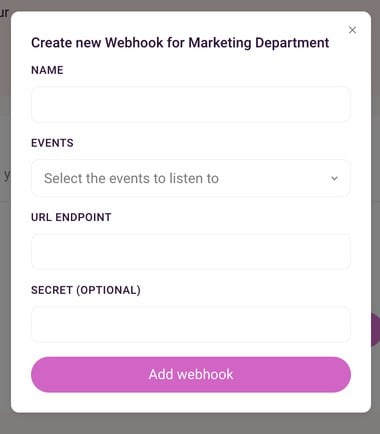
Once complete, click Add Webhook, go through the validation steps, and your webhook will be displayed in the list on the Webhooks page.
We support both Synchronous and Asynchronous validation. More here.

You can test, enable, edit, delete or disable a webhook from the 3-dot control next to it.
On the Webhooks page, you will be able to see the Name, Event, URL Endpoint, Signing Secret (click on the eye icon to view this), and Last edited date for each webhook.
There is a limit of 5 webhooks per workspace user. To setup more, you may consider having another user setting up the next 5.
The user's role limits the events visibility for the webhooks subscription. A subscription created by a workspace admin will be notified about events from other users.
What Track events can you setup webhooks for?
Here is a list of all the Track events you can enable webhooks for.
-
Clients: Client created | Client updated | Client deleted
-
Projects: Project created | Project updated | Project deleted
-
Project Groups: Project group created | Project group updated | Project group deleted
-
Project Users: Project user created | Project user updated | Project user deleted
-
Tags: Tag created | Tag updated | Tag deleted
-
Tasks: Task created | Task updated | Task deleted
-
Time Entry: Time entry created | Time entry updated | Time entry deleted
-
Workspace: Workspace created | Workspace updated | Workspace deleted
-
Workspace User: Workspace user created | Workspace user updated | Workspace user deleted
Webhook Statuses
Here are the different statuses you might see for your webhooks and what they mean.
Pending
At least one event was not delivered for this webhook. We will try a few times again, and if it keeps failing, the subscription will be disabled. Check your endpoint URL status and see if you can fix this. You can also use the 'Test' functionality from the 3-dot menu to help.
Not validated
We were not able to automatically validate this webhook. You can find more information here.
Disabled
Why would my webhook subscription get disabled?
If you didn't disable it yourself, we probably did it because the last three attempts at sending event(s) to your endpoint URL failed. You can either delete it if it's no longer necessary or verify your endpoint URL settings, test the webhook and then try enabling it again.